Are you experiencing issues with your Microsoft SharePoint or Google connections?
Connections to Microsoft SharePoint or Google Data Sources or Data Destinations in the TrueContext platform may occasionally be interrupted for several reasons, including:
If you need to resolve a connection issue:
-
Open a private (incognito) browsing window in your preferred browser.
-
Go to the TrueContext Web Portal and sign in with your credentials.
-
Navigate to the Forms & Integrations menu and select Connections.
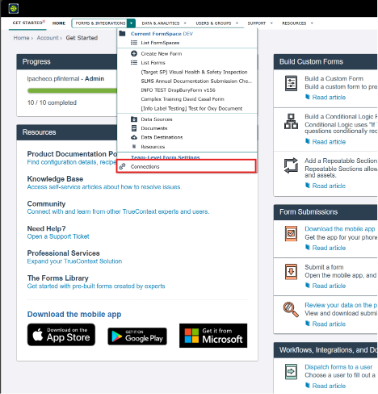
-
Review the list of Connections. Problematic Connections display a yellow warning triangle ⚠️ and an error message.
-
Select the affected Connection to view details.
-
Click Clear. Wait until the status updates to No Connection.
-
Click Connect. A new window will open where you can enter updated credentials for your provider (Microsoft, Google, etc.).
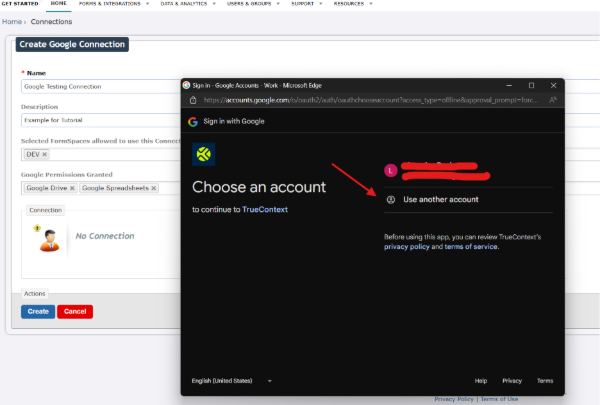
-
Enter the correct password and reauthorize TrueContext access to your account.
-
When finished, click Update to save your changes.

Note: You must reauthorize with the same account originally used to set up the Connection. It is not possible to change the associated account during this process.
Best practice: To prevent loss of access to data or data sources, use company-managed accounts-not personal employee accounts-when creating connections. This ensures continued access if an employee leaves the organization.
#TechTalkSupport
------------------------------
Lisandro Pacheco
Contractor
TrueContext
------------------------------